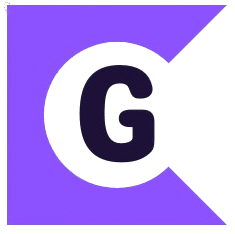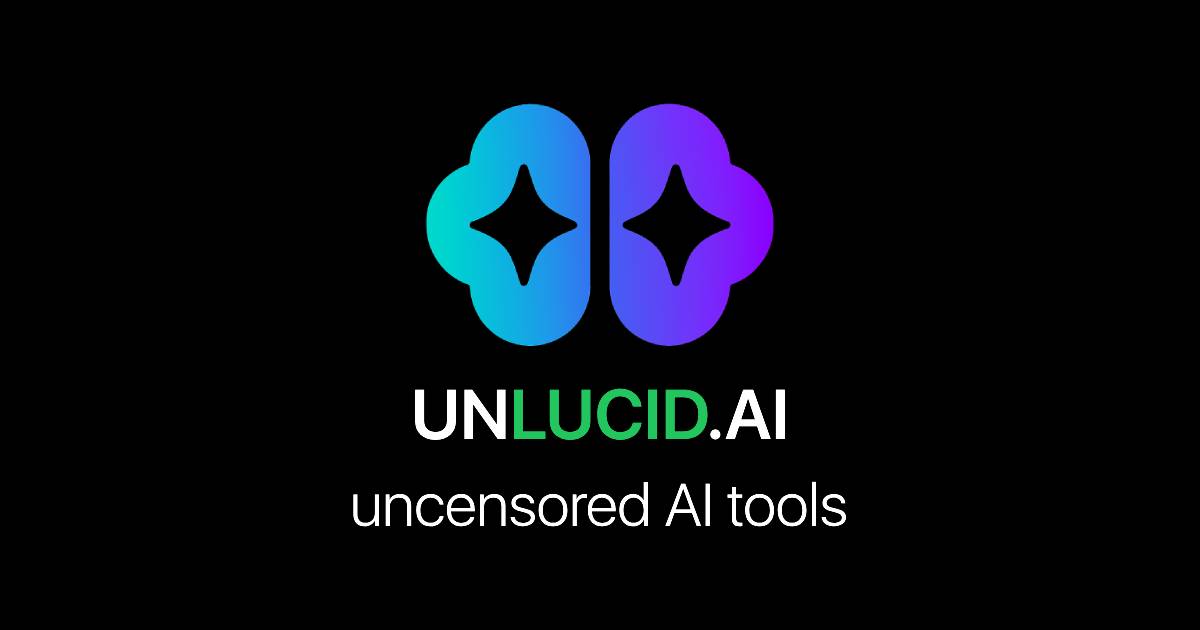Ever scroll through social media and see a stunning image that suddenly comes to life? A portrait that winks, a landscape that flows, or a drawing that starts to dance? That’s the magic of AI video, and it’s taking over the internet.
In 2025, video isn’t just popular; it’s essential. With studies showing that animated videos can boost engagement by a staggering 80%, everyone from small business owners to aspiring content creators wants a piece of the action. But there’s always been a catch. Traditional video creation tools are often expensive, complicated, and require hours of learning. Hiring a professional? That can cost thousands.
What if you could create eye-catching animated videos in minutes, without any experience, and for free?
That’s where Unlucid AI comes in. It’s a powerful, user-friendly, and completely free AI video generator that lets you turn any image into an amazing animation. In this guide, we’ll walk you through everything you need to know to create your first Unlucid AI animated video today.
What Exactly is Unlucid AI?
Think of Unlucid AI as your personal animation studio, right in your web browser. It’s a platform that uses artificial intelligence to do the heavy lifting for you. You provide an image, choose a style, and the AI brings it to life.
Here’s what makes it special:
- Completely Free: There are no subscription fees or hidden costs. You can experiment and create as much as you want.
- No Experience Needed: The interface is simple and intuitive. If you can upload a photo, you can make a video.
- Web-Based: No need to download or install heavy software. It works on any computer or tablet with an internet connection.
- Creative Freedom: Unlucid AI is famously uncensored, giving you the freedom to explore unique, artistic, and experimental ideas that other platforms might restrict.
- Tons of Effects: With over 15 unique video effects, from subtle motion to wild transformations, you have a huge creative toolbox at your fingertips.
Understanding Unlucid AI’s Capabilities
Before we jump into making a video, let’s look at the tools you’ll be using. Unlucid AI is more than just a simple gimmick; it’s a robust platform for AI video creation.
The Core: The Video AI Engine
The heart of the platform is its Video AI Engine. This is the technology that analyzes your static image and intelligently applies motion. It’s designed to create short, punchy clips perfect for grabbing attention on social media like TikTok, Instagram Reels, and YouTube Shorts. Best of all? There are no distracting watermarks on your final video, even on the free tier.
Your Toolbox: The Available Video Effects
This is where the fun begins. Unlucid AI offers a diverse library of effects. Here are just a few to get your imagination going:
- 360 Microwave: Makes your image spin around as if it’s in a microwave. Perfect for a dizzying, funny effect.
- Disco Dance: Want to make your subject groove? This effect adds rhythmic, dance-like movements.
- Flying: Gives your subject a sense of levitation, making them float or fly across the screen.
- Squish & Crush: Two hilarious effects that deform your image as if it’s being squished by a giant hand or compressed by a hydraulic press.
- Pop Dance: An energetic effect that creates choreographed, pop-star-style movements.
- Simply Animate: The perfect starting point. It adds subtle, basic motion to bring a still photo to life.
- Muscles: Transforms your subject with a superhero-style muscle effect.
- VIP Transformation & Princess: Give portraits a celebrity makeover or a fairy-tale transformation.
- Puppy: An adorable effect that makes it look like a cute puppy is interacting with your subject.
- Cakify: A hilarious and surreal effect that reveals your subject is, in fact, made of cake.
The Biggest Advantages of Unlucid AI
- It Costs Nothing: Being a completely free AI video generator is its biggest draw. You can experiment without risk, making it perfect for students, artists, and marketers on a budget.
- It’s Super Accessible: Since it’s a web-based tool, you don’t need a powerful computer. The simple interface means beginners can get great results in minutes, not weeks.
- Your Creativity is the Only Limit: The uncensored nature allows for a massive range of artistic styles, from professional marketing clips to weird and wonderful art projects.
Getting Started: Your Account and Workspace
Ready to dive in? Let’s get your account set up and take a quick tour of the platform.
Creating Your Account
Getting started is a breeze.
- Head over to the official unlucid.ai website.
- Click the “Sign Up” button. You can usually sign up instantly using your Google account.
- After a quick verification, you’ll have immediate access to all the tools.
Understanding the Workspace
Once you’re in, you’ll see a clean dashboard. Here’s what to look for:
- The Main Sections: You’ll likely see clear buttons for the Video AI, Image Generator, and Image Editing tools. We’ll be focusing on the Video AI section.
- Upload Area: This is the central spot where you’ll drag and drop your image file. It supports common formats like JPEG, PNG, and WebP.
- Effect Selection Panel: To the side or below the upload area, you’ll find the gallery of animation effects. You can browse through them, see preview thumbnails, and even check out which effects are currently trending.
- Settings and Controls: Look for simple options to control things like video length, quality, and the final format.
Step-by-Step Guide: Creating Your First Animated Video
This is the moment you’ve been waiting for. Let’s make your first animated video maker masterpiece in five simple steps.
Step 1: Choose and Prepare Your Source Image
The quality of your final video depends heavily on your starting image.
- What to Look For: Choose a high-resolution image (at least 512×512 pixels is good, but bigger is better). The main subject should be clear and stand out from the background. A centered subject often works best.
- Quick Prep Tips: Before uploading, crop the image to focus on what you want to animate. If the photo is too dark or washed out, a quick brightness and contrast adjustment can make a huge difference.
Step 2: Upload Your Image
Drag your prepared image file into the upload area on the Unlucid AI workspace. The platform will quickly process it and show you a preview. Here, you might see some initial settings, like choosing an aspect ratio (e.g., 1:1 square for Instagram posts, 9:16 vertical for Stories and TikTok).
Step 3: Select the Perfect Effect
Now, browse the effect library. Think about the mood you want to create.
- For a person’s portrait: Try “VIP Transformation” for a glam look, “Muscles” for a powerful one, or “Flying” for a dreamy vibe.
- For an object or product: “360 Microwave” can be a fun way to showcase an item, while “Cakify” is a guaranteed pattern-interrupt.
- For a pet photo: “Puppy” is the obvious choice, but “Disco Dance” could be hilarious!
Click on an effect to select it. Don’t be afraid to try several different ones!
Step 4: Customize and Fine-Tune (Optional)
Some effects might have advanced options. Look for sliders or toggles that let you adjust the intensity of the effect, the speed of the motion, or the direction. This is a great way to make your video truly unique. Spend a moment previewing your selection to make sure it looks right.
Step 5: Generate and Export Your Video
Once you’re happy with your choices, hit the “Generate” button. The AI will get to work, and you’ll see a progress bar. This usually takes between 30 seconds and a couple of minutes.
When it’s finished, your video is ready! You can download it directly to your computer, usually as an MP4 file. Congratulations, you’ve just created your first piece of AI video creation!
Pro Tips for Even Better Results
You’ve mastered the basics. Now let’s level up your skills.
- Image is Everything: Always start with the best quality image you can. A clear, well-lit photo with a simple background will almost always produce a cleaner animation.
- Tell a Story: Don’t just pick a random effect. Think about what you want to communicate. Use a reveal effect like “Cakify” for surprise, or a motion effect like “Pop Dance” to convey energy.
- Optimize for Social Media: Use the vertical aspect ratio (9:16) for TikTok and Reels. Keep your videos short and punchy to stop the scroll.
- Avoid Common Mistakes: Don’t use a blurry, low-quality image. Don’t mismatch the effect and the subject (e.g., using “Crush” on a serious corporate headshot might not send the right message). Always preview your video before exporting.
Advanced Technique: Combining Multiple Effects
Want to get truly creative? Try layering effects.
- Create your first video and download it.
- Take a screenshot (a single frame) from that new video.
- Upload that frame back into Unlucid AI.
- Apply a second effect to it.
This technique allows you to create incredibly unique and complex animations that will set your content apart.
Where Can You Use Your Videos?
The possibilities are endless.
- Social Media: Create mind-blowing Instagram Reels, viral TikToks, and engaging Facebook posts.
- Marketing: Animate a product photo, create a fun brand mascot video, or make your event promotions pop.
- Personal Projects: Make a digital birthday card that moves, turn your drawings into living art, or create a unique profile picture.
Troubleshooting Common Issues
- Slow Upload/Processing: Check your internet connection. If the site is busy, try again in a few minutes.
- Video Looks Pixelated or Blurry: This is almost always caused by a low-resolution starting image. Try again with a clearer, larger photo.
- Effect Doesn’t Look Right: Some effects work better on certain types of images. Simply go back and try a different effect!
The Future is Animated
Tools like Unlucid AI are changing the game for creators. They are breaking down the barriers of cost and complexity, putting the power of animation into everyone’s hands. As AI technology continues to improve, we can expect even more realistic effects, faster processing, and more creative options.
Your Turn to Create!
You now have all the knowledge you need to become an AI video maker. You understand the tools, the process, and the pro tips for getting incredible results. The best way to learn is by doing.
So here’s your checklist:
- Go to Unlucid.ai and create your free account.
- Find a cool photo to serve as your first subject.
- Experiment with at least three different effects.
- Download your favorite creation and share it!
The world of AI-powered creativity is at your fingertips. What will you bring to life?