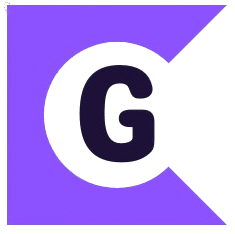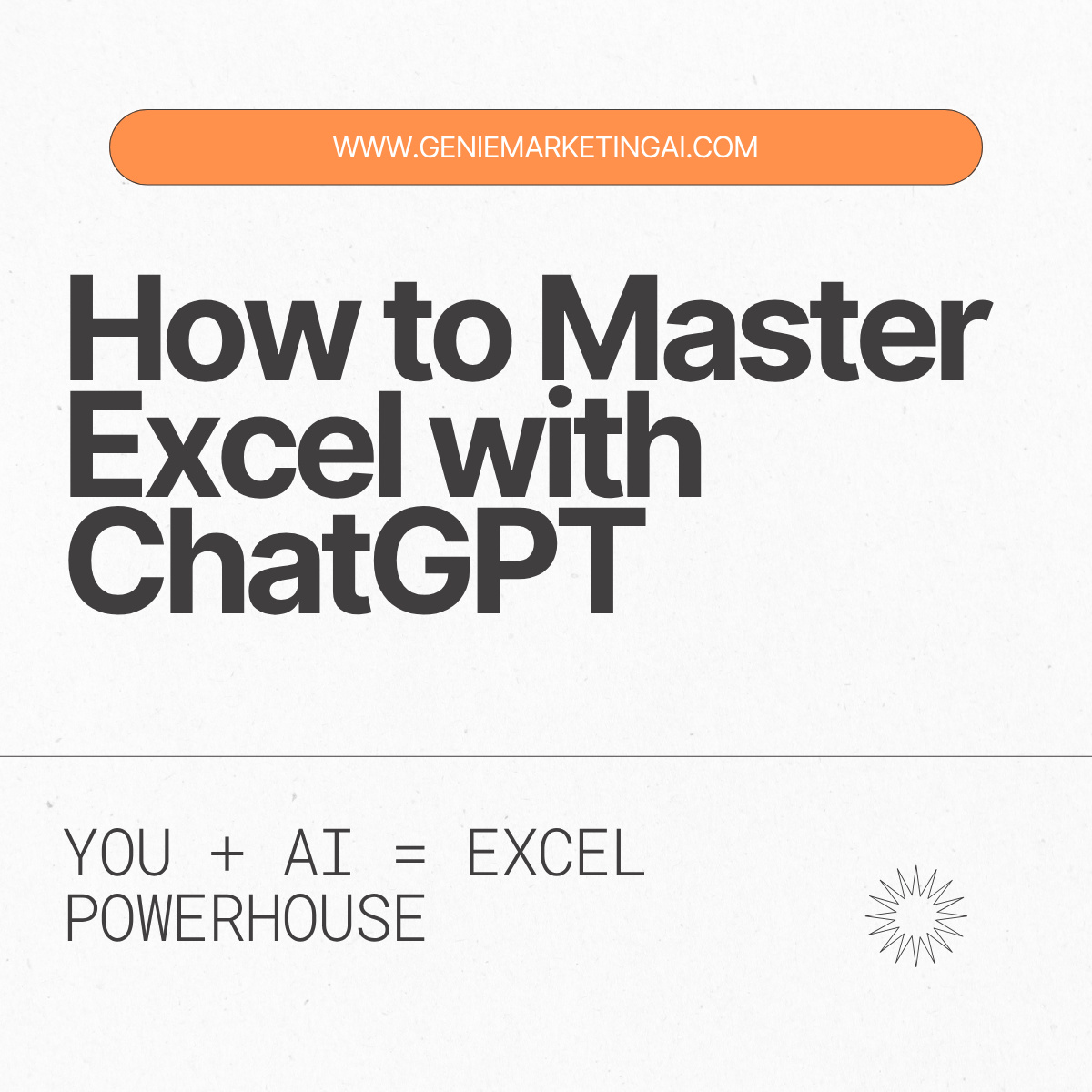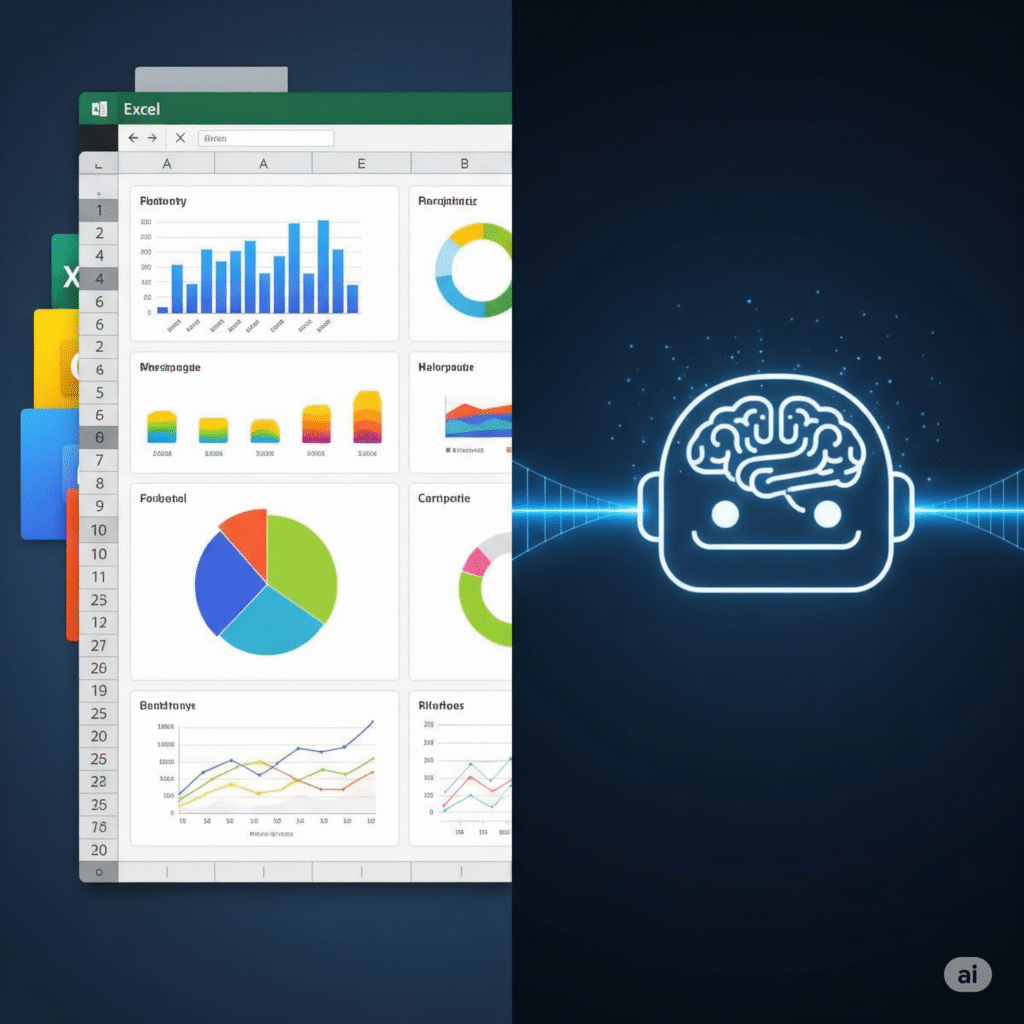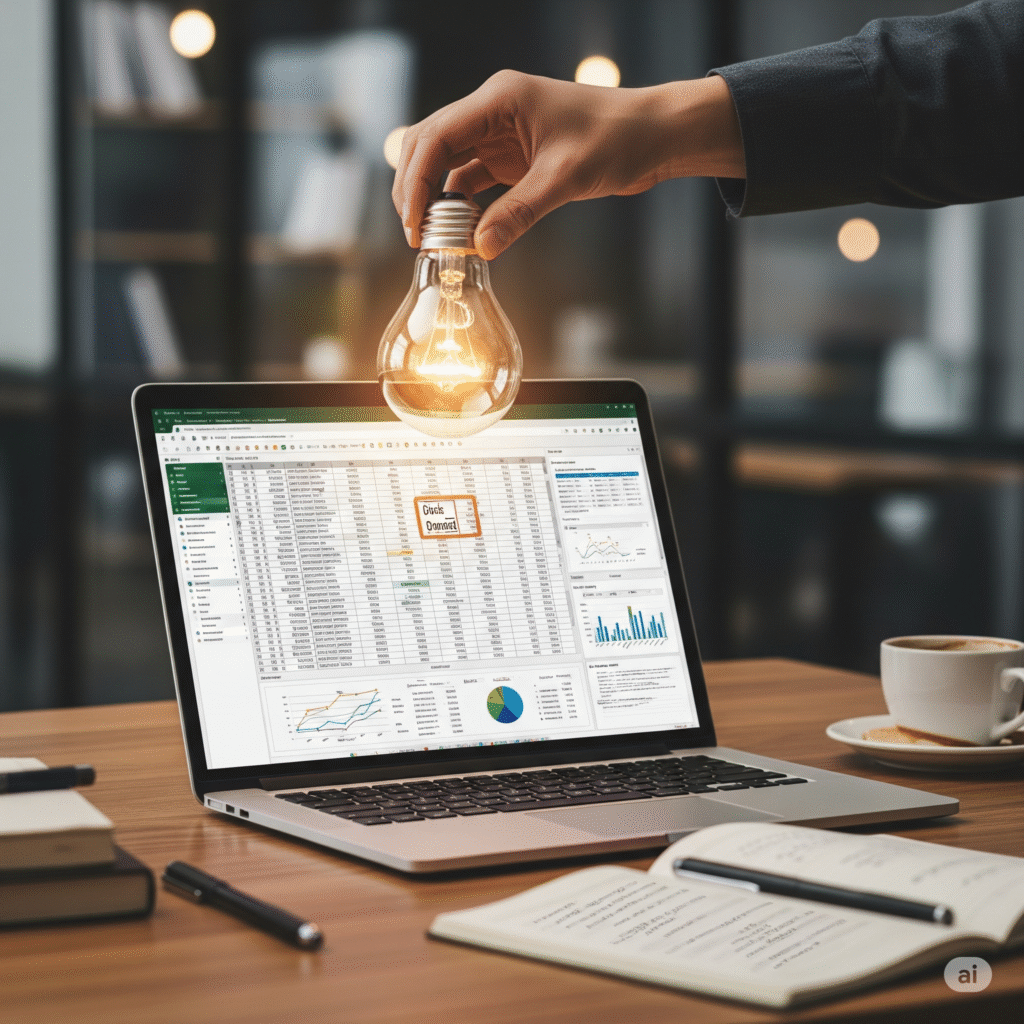Ever stare at a giant spreadsheet in Excel and feel like you’re lost in a jungle of numbers and cells? You know Excel can do amazing things, but sometimes figuring out how to make it do what you want feels like trying to crack a secret code. What if you had a super-smart friend who could explain all those tricky formulas and functions in plain English?
Well, guess what? You do! That friend is ChatGPT, your ultimate AI sidekick for mastering Excel. No more endless Googling or tearing your hair out over a complex formula. ChatGPT can help you unlock Excel’s hidden powers, making you a spreadsheet wizard in no time! In this guide, we’ll show you exactly how to use ChatGPT to learn Excel faster, solve spreadsheet problems, and boost your productivity like never before.
What in the World is Excel, Anyway? (And Why Should You Care?)
Before we dive into how ChatGPT can help, let’s quickly chat about Excel itself.
Excel: Your Digital Organizer for Numbers and Data
Think of Microsoft Excel as a giant, super-smart digital ledger or notebook. Instead of regular pages, it has spreadsheets, which are made up of millions of tiny boxes called cells. You can put all sorts of information into these cells:
- Numbers: Like your test scores, your allowance, or how many steps you walked today.
- Text: Like names, addresses, or descriptions.
- Dates and Times: For keeping track of when things happened.
But Excel isn’t just for storing information. Its real power comes from its ability to:
- Organize Data: Keep lists neat and tidy.
- Calculate Automatically: Add up columns, find averages, or even calculate complex financial stuff.
- Analyze Information: Spot patterns, create charts, and help you understand what your numbers mean.
- Create Visuals: Turn boring numbers into awesome graphs and charts that are easy to understand.
Why is Excel So Important?
Excel is used everywhere!
- In Schools: For tracking grades, managing club budgets, or organizing science project data.
- In Businesses: For sales tracking, budgeting, project management, and understanding customer trends.
- At Home: For tracking chores, managing a family budget, or planning a party guest list.
Knowing how to use Excel is a super valuable skill, whether you’re a student, a parent, or someone just starting their career. It’s a key tool for data organization and productivity.
Enter ChatGPT: Your AI Excel Tutor
Now, let’s bring in the superstar helper: ChatGPT!
ChatGPT: Your Conversational AI Assistant
Imagine you could ask a super-smart computer program anything, and it would answer you in a friendly, easy-to-understand way, just like you’re talking to a person. That’s ChatGPT! It’s an AI language model that can:
- Understand your questions: Even if they’re a bit messy or informal.
- Generate helpful answers: It can explain complex ideas simply, write stories, summarize texts, and much more.
- Learn from your input: The more you interact with it, the better it gets at understanding your needs.
It’s like having an expert available 24/7 to answer your questions and give you guidance. This makes it an incredible tool for learning with AI and getting instant AI assistance.
Why ChatGPT is Perfect for Excel Help
Think about why ChatGPT is such a great partner for learning Excel:
- Explains Formulas Clearly: Instead of just giving you a formula, it can break down what each part means.
- Provides Examples: It won’t just tell you how to do something; it will show you with examples you can copy and paste.
- Troubleshoots Errors: Got a “#VALUE!” error? ChatGPT can often tell you why and how to fix it.
- Customized Learning: You can ask questions specific to your spreadsheet and your problem.
- No Judgment: Ask as many “dumb” questions as you want! ChatGPT is always patient and ready to help.
It’s the ultimate Excel learning tool because it offers personalized learning and instant solutions.
Superpowers Unlocked: How ChatGPT Transforms Your Excel Skills
Ready to see how ChatGPT can turn you into an Excel pro? Here are some amazing things it can help you with:
1. Understanding Excel Formulas and Functions (No More Headaches!)
This is where ChatGPT truly shines. Excel has hundreds of formulas and functions (like SUM, AVERAGE, VLOOKUP, IF), and they can look intimidating.
How ChatGPT Helps:
- Ask “What does this formula do?”: If you see a formula you don’t understand (e.g.,
=VLOOKUP(A2,C:D,2,FALSE)), just paste it into ChatGPT and ask it to explain in simple terms. It will tell you what each piece means. - “How do I do [X]?”: Need to add up numbers based on a condition (like “total sales for red shirts”)? Ask ChatGPT, and it will give you the exact formula (
SUMIF) and explain how to use it. - Error Explanations: Get a weird error message like
#DIV/0!or#####? Type the error and your formula into ChatGPT, and it will usually tell you exactly what went wrong and how to fix it. This is amazing for formula troubleshooting.
Example Prompt: “Explain the IF formula in Excel like I’m 10 years old. Give me an example of how to use it to show ‘Pass’ or ‘Fail’ for test scores.”
2. Crafting Custom Formulas (Your Own Secret Sauce!)
Once you understand the basics, ChatGPT can help you build complex formulas from scratch.
How ChatGPT Helps:
- Describe Your Goal: Tell ChatGPT exactly what you want to achieve, even if it sounds complicated. For example, “I want to highlight rows where the product is ‘Apple’ AND the quantity is less than 50.”
- Combine Functions: ChatGPT can help you string together multiple functions to get specific results. It’s like having a recipe for your data.
- Conditional Formatting Ideas: Want to make certain cells change color automatically based on their value? ChatGPT can give you the rules for conditional formatting.
Example Prompt: “I have a list of students’ names in column A and their grades in column B. How can I use a formula to put ‘Excellent’ next to grades 90 and above, ‘Good’ for 70-89, and ‘Needs Work’ for anything below 70 in column C?”
3. Cleaning Up Messy Data (Making Sense of the Chaos)
Often, data comes in all sorts of weird formats. ChatGPT can help you make it neat and tidy.
How ChatGPT Helps:
- Text Manipulation: Need to separate first names from last names? Or remove extra spaces from entries? ChatGPT can give you formulas (
LEFT,RIGHT,FIND,SUBSTITUTE) to clean up text. - Date Formatting: Dates showing up as numbers? Or in the wrong order? Ask ChatGPT how to fix it.
- Removing Duplicates: ChatGPT can guide you through Excel’s built-in tools or even suggest formulas to find and remove duplicate entries. This is key for data cleansing.
Example Prompt: “I have a column of names like ‘Doe, John’. How can I make a new column that just says ‘John Doe’?”
4. Analyzing Data and Creating Charts (See Your Data Shine!)
Numbers are cool, but charts make them tell a story! ChatGPT can help you understand your data better.
How ChatGPT Helps:
- Identify Trends: Ask ChatGPT, “What kind of chart should I use to show how my plant grew over time?” or “How can I find the average temperature each month?”
- Interpret Results: Once you have a chart or a calculation, you can ask ChatGPT what the numbers mean or what conclusions you can draw.
- Pivot Table Help: Pivot tables are super powerful for summarizing huge amounts of data. ChatGPT can walk you through how to create and use them. This is great for data analysis and data visualization.
Example Prompt: “I have daily sales data. How can I use a chart to show the sales trend over the last year? What type of chart is best?”
5. Generating VBA Code for Automation (Advanced Moves!)
For really advanced users, Excel has something called VBA (Visual Basic for Applications), which lets you write mini-programs to automate super complex tasks.
How ChatGPT Helps:
- Write Simple Macros: Need to automate a repetitive action, like sorting data and then printing it? ChatGPT can often write a basic VBA script (called a macro) for you.
- Explain Existing Code: If you find a VBA script online, but don’t understand it, ChatGPT can break it down line by line.
This is a step for when you’re feeling confident, but it shows the amazing potential for Excel automation with AI code generation.
How to Chat with ChatGPT for Excel Success (Your Prompt Power!)
Getting good answers from ChatGPT is all about asking good questions. Here are some tips for crafting the perfect ChatGPT prompts for Excel:
1. Be Specific!
Don’t just say “Help me with Excel.” Tell it exactly what you’re trying to do.
- Bad Prompt: “Excel help.”
- Good Prompt: “I need to sum numbers in column B only if the corresponding cell in column A says ‘Completed’. What formula should I use?”
2. Provide Context!
Tell ChatGPT about your spreadsheet setup.
- Example: “My data is in cells A1 to C10. Column A has product names, Column B has quantities, and Column C has prices.”
3. Include Examples!
Sometimes, showing an example of your data helps ChatGPT understand.
Example: “My data looks like this: Product | Quantity
Apple | 100 Banana | 50 Apple | 75 I want to count how many times ‘Apple’ appears.”
4. Specify Your Desired Output!
Do you want just the formula? Or an explanation? Or a step-by-step guide?
- Example: “Give me the formula and explain each part of it.” or “Walk me through how to use the ‘Text to Columns’ feature step by step.”
5. Be Polite and Conversational!
Remember, it’s an AI, but treating it like a helpful tutor can make the interaction smoother.
- “Hi ChatGPT, could you please help me with…”
The better your AI prompts, the better your Excel solutions will be!
Setting Up Your AI Excel Workspace (Get Ready!)
You don’t need much to start using ChatGPT with Excel:
- Access to Excel: This could be Microsoft Excel on your computer, Google Sheets (which is very similar and free), or another spreadsheet program.
- Access to ChatGPT:
- Online Platforms: The easiest way is to use a web browser to access ChatGPT through OpenAI’s website (openai.com/chat) or other platforms that use similar AI models (like Google Gemini).
- Important Note: Always ensure you are using a legitimate and safe platform for AI interaction.
That’s it! Once you have these two, you’re ready to start your journey to Excel mastery.
Challenges and What to Keep in Mind
While ChatGPT is an amazing tool, it’s important to remember a few things:
- ChatGPT Isn’t Perfect: It’s very smart, but it can sometimes make mistakes or misunderstand your question. Always double-check the formulas or steps it gives you to make sure they work correctly and give you the right result.
- Data Privacy: If you’re working with sensitive or private information in Excel, be careful about pasting it directly into ChatGPT. It’s generally safer to describe your data or use fake examples for practice.
- It’s a Tool, Not a Replacement: ChatGPT is a fantastic learning and productivity tool, but it won’t do your work for you. You still need to understand the concepts and apply them. It’s there to help you learn and get unstuck, not to do your homework!
- Learning is Key: Don’t just copy and paste! Try to understand why a formula works. The more you learn, the better you’ll become at Excel, and the better you’ll be able to ask ChatGPT for help.
The Future is Collaborative: You + AI = Excel Powerhouse
The way we work and learn is changing. Instead of spending hours figuring out complex software on your own, you can now team up with AI. ChatGPT isn’t just a chatbot; it’s a collaborative AI partner that can guide you, teach you, and even inspire you to try new things in Excel.
As AI gets even smarter, tools like ChatGPT will become even more integrated into our daily lives, making complex tasks simpler and helping us unlock new skills. AI-driven productivity is the future, and you’re getting a head start!
Ready to Be an Excel Wizard?
So, there you have it! Mastering Excel with ChatGPT is not just possible; it’s easy, fun, and incredibly effective. You now have the secret weapon to conquer any spreadsheet challenge, whether it’s for school, a hobby, or your future career.
Don’t let Excel intimidate you anymore. Open up your spreadsheet, fire up ChatGPT, and start asking those questions! You’ll be amazed at how quickly you can transform from an Excel beginner to a true spreadsheet wizard.
What’s the first Excel task you’re going to ask ChatGPT for help with? Let us know in the comments below & Join Our Community for interesting AI Ebook!